Reasons of Corrupted MP4 Video Files
MP4 files can become corrupted due to various reasons. Here are some common causes:
-
Incomplete Downloads or Transfers:
– Interrupted downloads or transfers can lead to incomplete MP4 files, resulting in corruption.
– Solution: Redownload or transfer the file completely.
-
File System Errors:
– Issues with the file system (e.g., bad sectors on a storage device) can corrupt MP4 files.
– Solution: Check and repair the storage device using disk utilities.
-
Software or Hardware Failures:
– Crashes, power outages, or hardware malfunctions during video recording or editing can corrupt MP4 files.
– Solution: Use reliable software and ensure stable hardware conditions.
-
Codec Problems:
– Incorrectly installed or incompatible codecs can cause MP4 corruption.
– Solution: Update or reinstall codecs, or use a different player.
-
Malware or Virus Attacks:
– Malicious software can alter or damage MP4 files.
– Solution: Regularly scan your system for malware and keep backups.
-
Physical Damage to Storage Media:
– Physical damage (scratches, impact, etc.) to storage devices can corrupt MP4 files.
– Solution: Handle storage media carefully and make backups.
Signs that MP4 Video File is Corrupted
Certainly! When an MP4 file is corrupted, you may notice the following signs:
-
Playback Issues:
– The video may freeze, stutter, or fail to play altogether.
– Audio and video synchronization problems can occur.
-
Visual Artifacts:
– Distorted images, pixelation, or color shifts may appear during playback.
– Blocky or garbled sections can indicate corruption.
-
Error Messages:
– Some media players display error messages when attempting to open a corrupted MP4 file.
– Common messages include “Invalid file format” or “Cannot play media.”
-
Abrupt Termination:
– The video might abruptly stop playing before reaching the end.
– This can happen due to damaged file headers or missing data.
-
File Size Anomalies:
– A corrupted MP4 file may have an unusually small or large file size.
– This discrepancy suggests data loss or corruption.
Effective Methods of Repairing Corrupted MP4 Video Files
Repairing corrupted MP4 video files is essential to recover valuable content. Whether your MP4 files are damaged due to incomplete transfers, faulty storage devices, or other issues, there are several methods you can use to repair them. Let’s explore three effective approaches:
-
Using VLC Media Player:
– VLC Player is a versatile app that can help repair corrupted video files by converting them to a working format.
– Download and install VLC Player.
– Open VLC, go to the Media menu, and select Convert / Save.
– Add your corrupt MP4 files, choose the desired settings, and click Start. If successful, this will create a new playable version.
-
Kernel Video Repair Tool (Windows):
– Kernel Video Repair Tool is effective for fixing various file types, including MP4.
– Add your corrupted MP4 files to the tool and initiate the repair process.
-
EaseUS Video Repair (Online Free):
– Launch EaseUS Video Repair and choose Video Repair.
– Add your corrupted MP4 files and click Repair or Repair All.
– Preview the repaired videos and save them.
-
Using MP4 Video Repair Software:
– One of the most straightforward ways to repair corrupted MP4 files is by using specialized software. Here are some popular tools:
– Wondershare Repairit: This software allows you to repair MP4 files with ease. You can upload your damaged video files, and the tool will automatically repair them without compromising quality.
– 4DDiG File Repair: Another reliable desktop tool that can repair corrupted MP4 files. Simply add your damaged MP4 file and start the repair process.
– These tools analyze the video structure, fix errors, and create a playable version of your MP4 file.
-
FFmpeg and recover_mp4:
– If you prefer a command-line approach, you can use FFmpeg and the `recover_mp4` tool.
– Here’s how:
- Download and extract both tools.
- Place a working MP4 file and the corrupted one in the same directory.
- Run `recover_mp4` with the `–analyze` option on the working file.
- Follow the instructions to extract video and audio streams from the corrupted file.
- Use FFmpeg to combine the extracted streams into a new MP4 file.
- Verify if the new file is playable and editable.
Conclusion
In conclusion, repairing corrupted MP4 video files is crucial for preserving valuable content. Whether you opt for specialized software, VLC’s built-in repair feature, or a command-line approach using FFmpeg, remember to back up your original files before attempting any repairs. By following these methods, you can recover your videos and enjoy seamless playback once again.
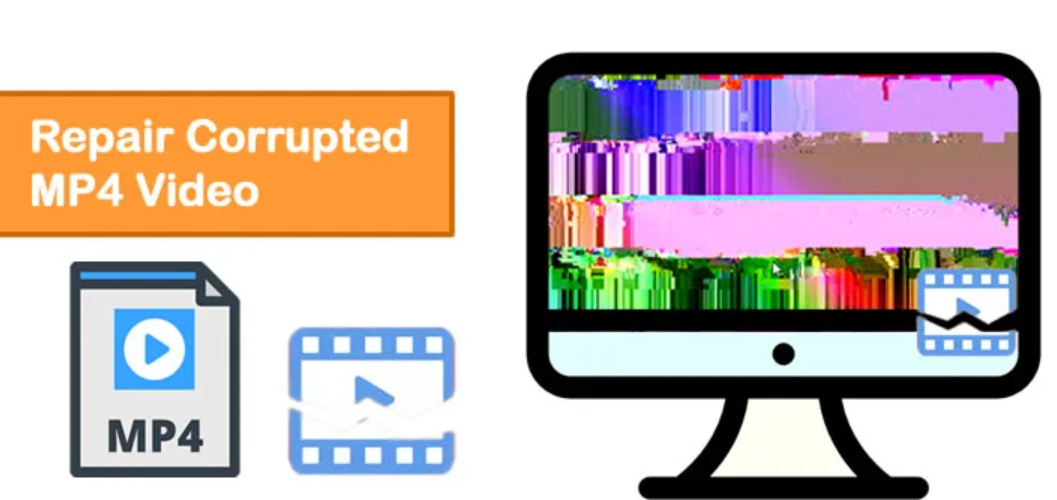









+ There are no comments
Add yours